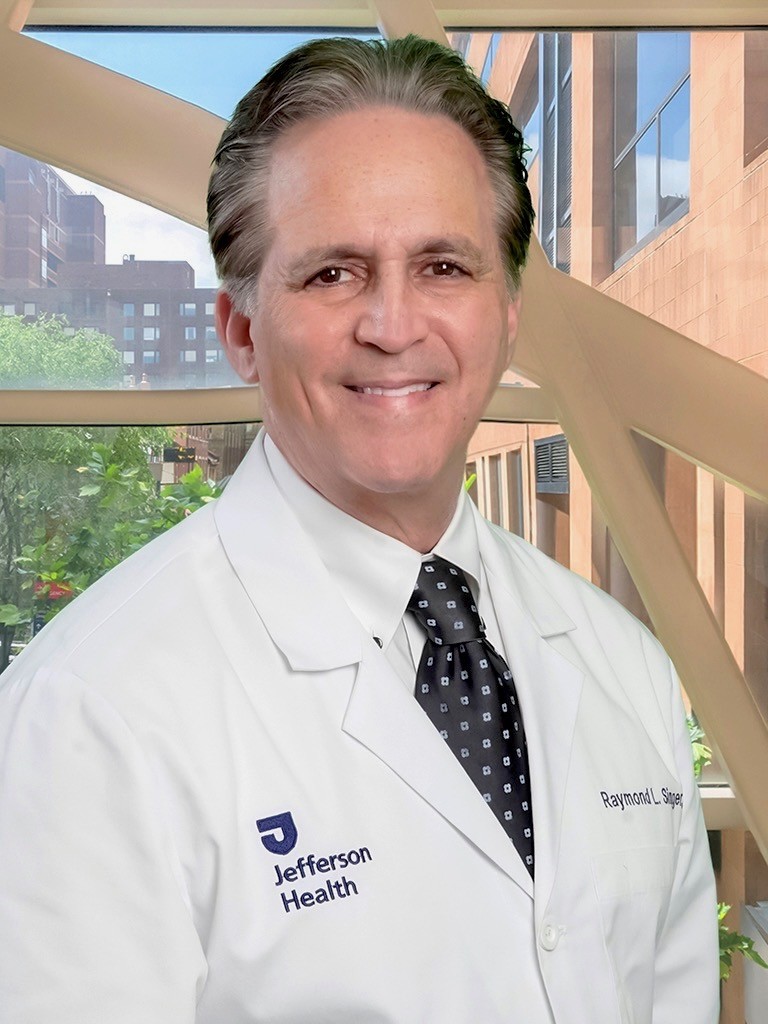Zoom Quick Start Guide for Patients
Click here for a printable pdf version of these instructions
Zoom is a real-time web conference application much like Skype. The Cardiac Surgery Team instituted using this in response to increasing patient access to care during the COVID-19 pandemic outbreak. We plan on continuing to use it to meet with you to discuss your upcoming surgery and to evaluate you during your postoperative phase when leaving your home is not a possibility. It is not to replace emergent care (such as chest pain, shortness of breath, acute weakness, changes in vision that may indicate a stroke, or bleeding).
Zoom is easily downloaded and installed on Windows, PC, iOS (Apple), Android and Blackberry devices. Make sure the device you chose has a camera. This guide will help you get started.
Join a meeting:
- Our office will send you a meeting invitation (appointment) to your email or cell phone address. Please make sure we have the correct information. You may allow us to invite one other person (spouse, family member, etc). Additionally, they may be present with you during the appointment.
- Open the Zoom application on your device.
- Click the Blue “Join a Meeting “
- Click Join
Quick tips for using Zoom:
- Plug in external camera and microphone if your device requires it. We recommend using headphones if they are available.
- Only 1 microphone and speaker system should be active per physical location ( ie do not use cell phone simultaneously or have another device on). It will cause a loud screeching sound.
- Mute yourself when not speaking ( the mute button is on the bottom left-hand corner of the screen).
- You can use the Chat feature to ask a question while not interrupting the speaker (a good idea if there is a third party participating in the meeting).
- You cannot record if you are not the meeting host.
- When all have agreed the meeting has concluded, the host will end the meeting.